Sintelix Agent Connections
Quick Summary
Sintelix can harvest information from the Internet.
The harvesting function is managed by the Sintelix Agent. The user creates a harvesting request (query) within Sintelix, the Sintelix Agent application accesses the web to run the query and feeds the results back to Sintelix.
Installation
The Sintelix Agent can either be installed:
- locally, with Sintelix on the same machine.
This is the easiest installation model which will apply to most Sintelix implementations.
- remotely, on a separate machine and then connected to Sintelix.
This may be required:
- for security, to maintain the Sintelix server in a protected environment, with the Agent on a separate server with different security protocols. Contact Sintelix support if you require assistance configuring a separate installation of the Sintelix Agent.
- when using Sintelix Online, and you need to install the Sintelix Agent onto your computer.
Connecting to Sintelix
Once the agent is installed, Sintelix needs to be connected to the agent to harvest information from the Internet. The Sintelix Agent connection can be:
- Shared (default), used by multiple users.
By default, the installed Sintelix Agent is a shared agent, so multiple users can use the same Sintelix Agent. Shared agents only require the agent URL to connect.
- Private, requiring authorisation to be connected (private agents are disabled by default).
A Private Agent connection is required to connect a Sintelix Agent to Sintelix Online. See Manage Private Agents.
Managing and Connecting Agents
To Manage Local Agents:
- In Sintelix, select the Status tab
- Select the Manage Local Agents tab on the right
The status will show as Connected or Disconnected.
If the Sintelix Agent was installed locally with Sintelix, the Sintelix Agent is automatically connected.
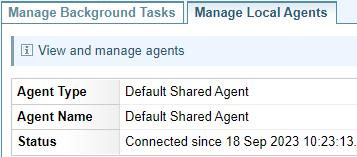
Managing Shared Agents
When the Sintelix Agent is installed locally with Sintelix, the Sintelix Agent is automatically connected as a Shared Agent, and no further action is required.
If the Sintelix Agent was installed separately from Sintelix, then you may need to set up a connection to the Shared Agent.
Connect a Shared Agent
- Select the Connect button
Result:
If a shared agent is available on the agent default port, the agent will be connected.
If not, a dialog is displayed prompting for the agent URL:
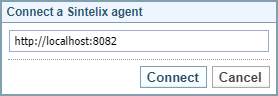
- Enter the agent URL and select Connect.
Result: The Shared Agent Status will be updated to show connected.
Disconnect a Shared Agent
- Select the Disconnect button
Result: A Confirmation dialog is displayed.
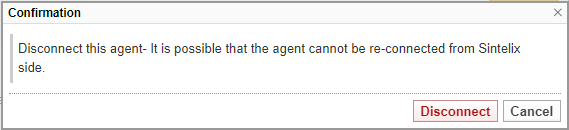
- Select Disconnect to confirm.
Result: The Shared Agent Status will be updated to show disconnected.